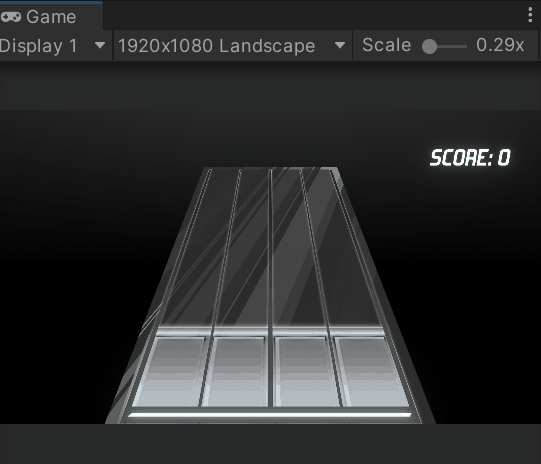Rhythm Game Library
Intro and Contents
This project includes several tools to assist your Rhythm Game's creation in Unity. With these tools you can actually focus on creating your music notes beats in your rhythm game.
They support importing, creating and saving rhythm notes on Json files. Include scripts and assets like:
- Import your music and videoclip
- Save and Load Notes via Json files
- Rhythm Notes creation via sequence editor
- Button control logic and assets
Import your music and videoclip (video is Optional)
On the Hierarchy tab, select the AudioPeer game object. On the Inspector, drag and drop your selected music on Audio Source's variable AudioClip. [Optional] To play your videoclip on the background, search for VideoPlayer game object on Hierarchy. After located just drag and drop your video on the Video Player's variable Video Clip.
Save and Load Notes via Json files
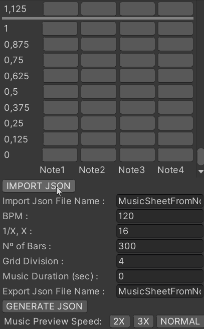
If not enabled, enable sequence editor window in Window -> NoteRecorder.
To load a Json file placed in the default path Resources -> JsonFiles, just press IMPORT JSON button on NoteRecorder window.
This will show automatically all the important data on the sequence, BPM, music duration, etc.
If it's the first time editing your notes, just press GENERATE JSON when you want to save your
notes and music data on a Json file in the same import path with the name from the input variable Export Json File Name.
Rhythm Notes creation via sequence editor
Just place your notes on the sequence editor with the music data and generate a new Json file. After this, the JSONReader will load your configurations and set up your music ready to play. Just execute Unity (play button) to test it.